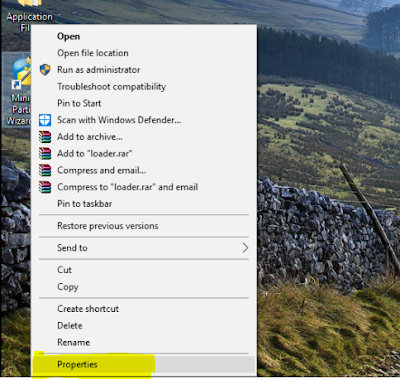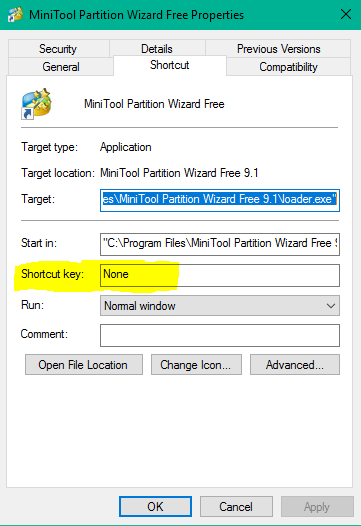How to assign own shortcut key to any software in windows 10,7 or 8.
Yeah it's true that you can assign own shortcut key to any software if you are in windows 10, 7 or 8 .it's an inbuilt feature of Windows operating system so you don't need any other software to do the same . Just do some steps and done . It is a very good feature for those wanted to save their time for launching any software or don't have enough time to launch software from start menu , with this you can launch your software while working on other projects .
Shortcut key means pressing some combination of keys in keyboard to launch the particular software.
So let's assign a shortcut key to a software. The whole process is given below. Have patience and follow the steps.
STEP :- [1]
First of all think of a software to which you want to assign a shortcut key means the software to which you want to assign a shortcut key must have a shortcut on desktop of your pc. If not create the shortcut of that software. By default every software you install on pc have a shortcut on desktop. Like given in the picture below for instance we will assign a shortcut key to a software named 'mini partition tool'.

STEP :- [2]
Now right click on the software shortcut means the software to which you wanted to assign a shortcut key that is mini tool partition in our example. Then many option will pop-up like open ,cut ,copy ,paste Etcetra. At the very down position of pop-up options you will see option named 'properties'. Just click on the properties option. The options are similar as seen in the picture below.
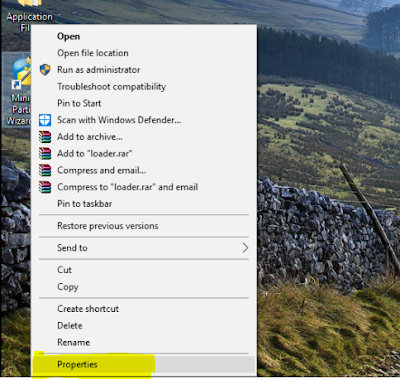
Now properties window will popup which has many tabs click on shortcut tab as seen in the picture below. In this tab you will notice that it has a option named 'shortcut key' which will have a empty input field or written None in the empty field. The similar option is given in the picture below on which shortcut key option is yellow marked.
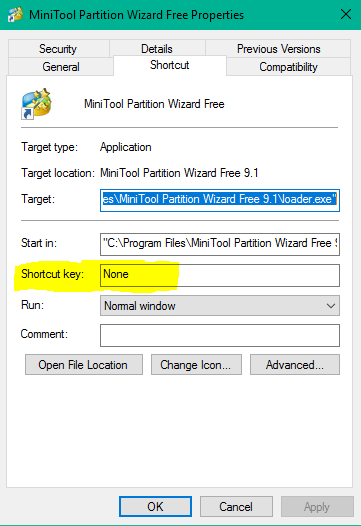
STEP :- [3]
Now last step but not the least. Just click on empty field in front of shortcut key option and enter any key which you want to assign as shortcut key to that particular software. Remember only alphabet or numbers key and also combination of that typed key plus 'Alt' key plus 'CTRL' act as shortcut key for that software. For example in the picture below it is seen when I typed 'M' key then in the input field automatically 'ALT+ CTRL+M' comes in input field. This means combination of 'ALT and CTRL' is compulsory. Now for me whenever I will type the combination of ' ALT+CTRL+M' then the software named 'mini tool partition 'will automatically launch. It saves my lot of times if do same with your software it will save yourself time too.
STEP :- [4]
That's all in this tutorial. I hope you understood this easily because I explain it with pictures and my language is also easy and if found some difficult or hit confused then please give feedback through comment. I will respond to as quickly as possible and remember to keep visiting,save this website as bookmark . Thanks for giving time to me for reading this.